
If you have been assigned a private voice mail, you check for new messages via the menu choice Functions| Get voice mail. You can also access the voice mail by clicking on the Voice mail button in CallGuide’s main window, if you have made it visible there.

When new messages have arrived, the button lights, and the icon colour changes.
 The email icon is green. Someone has called your voice mail.
The email icon is green. Someone has called your voice mail.
 Icon is grey. No one has called your voice mail.
Icon is grey. No one has called your voice mail.
Check your voice mail by clicking on the button to listen to your messages. End the call by clicking on the End call button.

The calls you can find in the voice mail are known as Direct Inward Dialling.
Conditions for handling Direct Inward Dialling calls are configured per agent via CallGuide Admin. If you click on the button for voice mail and there is no information, you get an error message.
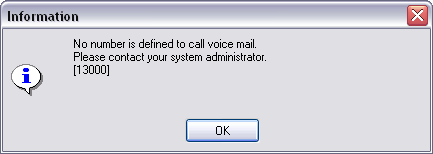
Normally, personal or private calls are made directly to your extension, outside the CallGuide system. Personal calls handled by CallGuide are known as Direct Inward Dialling, meaning that an agent can receive personal calls regardless of the extension at which he is working at the time. If the agent searched for is unavailable at the moment, the caller is offered other options.
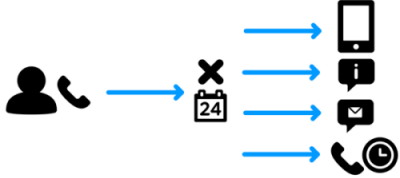
Exactly how Direct Inward Dialling calls are handled depends on the configuration of the CallGuide solution you are working with. See Direct Inward Dialing and alternative answering point